Apache Spark is a distributed computing framework used for processing large-scale data. It can be used to perform analytics, machine learning, and data processing tasks. In this blog, we will walk through the steps to install Spark on a Mac.
Step 1: Install Java Spark requires Java 8 or later to be installed on your machine. You can check if Java is already installed on your Mac by opening the Terminal and typing java -version. If Java is not installed, you can download and install it from the official website.
Step 2: Download Spark Next, download the latest version of Spark from the official website. You can choose between the pre-built package for Hadoop 2.7 or later and the pre-built package for Apache Hadoop 3.2 or later. If you are unsure which one to choose, select the pre-built package for Hadoop 2.7 or later.
Step 3: Extract Spark Once the download is complete, navigate to the folder where the downloaded file is saved and extract it using the following command in the Terminal:
pythonCopy codetar -xvf spark-3.2.0-bin-hadoop2.7.tgz
Replace spark-3.2.0-bin-hadoop2.7.tgz with the name of the Spark file you downloaded.
Step 4: Set Environment Variables To use Spark, you need to set some environment variables. Open the Terminal and navigate to your home directory by typing cd ~. Then open the .bash_profile file using the following command:
Copy codenano .bash_profile
Add the following lines to the file:
bashCopy codeexport SPARK_HOME=/path/to/your/spark/folder
export PATH=$SPARK_HOME/bin:$PATH
Replace /path/to/your/spark/folder with the path to the folder where you extracted Spark in Step 3.
Save and exit the file by pressing Control + X, then Y, and then Enter.
Step 5: Verify Installation To verify that Spark is installed correctly, open the Terminal and type the following command:
Copy codespark-shell
This should open the Spark shell, where you can type in Spark commands and see the output.
Congratulations! You have successfully installed Spark on your Mac. You can now use it for data processing, machine learning, and other tasks.
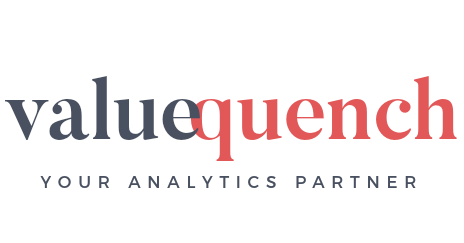
Leave a Reply